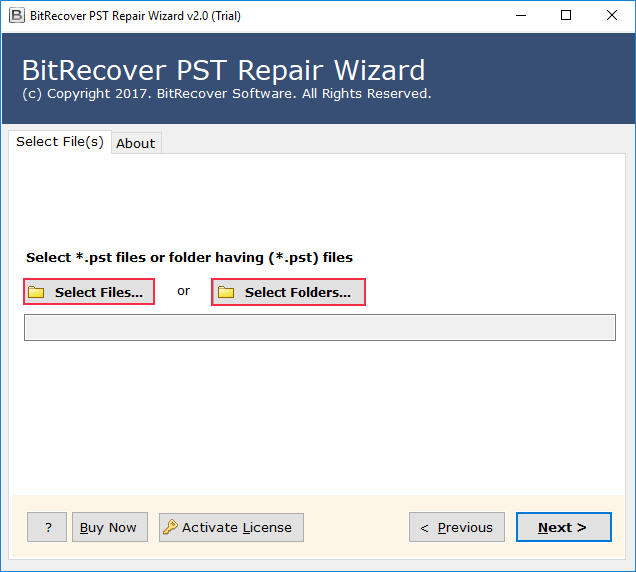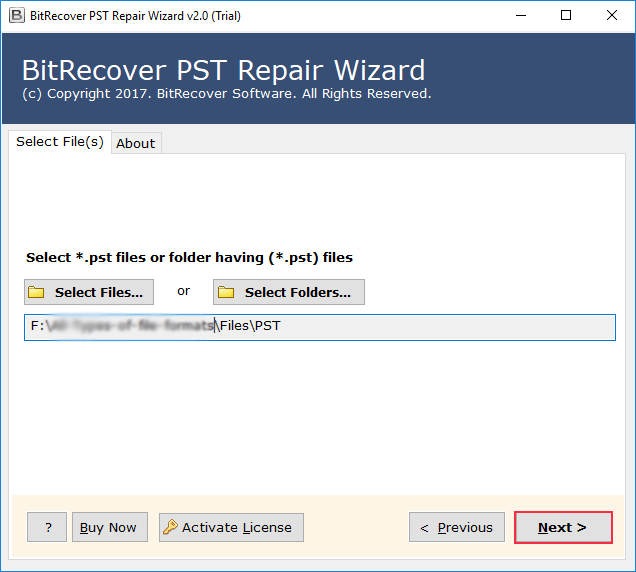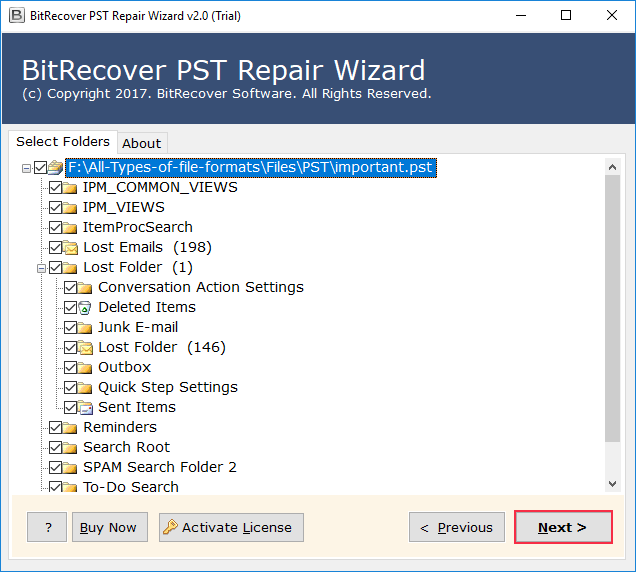Outlook Email Not Showing Body of Email Issue Discussed
Let Us Begin with a Real-Life Issue
Think of a case when you open some crucial mail message received from your current boss, but find only a blank page. There was no text, and no images to be seen, what you could see was a subject line only. Stressing, isn’t it? Many MS Outlook users tend to encounter this same problem, and ask the following questions often:
Problem: Why is the body of my email not showing in Outlook?
Answer: This usually happens when PST files or add-ins get corrupted, happens some temporary glitch or Outlook was not closed properly the last time it was in operation with MS Outlook settings. An advanced tool can help!
Problem: How to fix the issue of Outlook email not showing body of email speedily?
Answer: You can try the safe mode or try disabling add-ins. For better results, use a reliable Outlook repair tool if you wish to get a permanent solution.
So, you see! You are not alone in such a struggle. Let us dig deeper into this issue.
Why Outlook Email Not Showing Body of Email?
Emails happen to be lifelines for today’s professional as well as personal communication. When you face a problem like the email body text not showing in Outlook, you are unable to read or reply or even do anything on the mail message. For working professionals, this would literally mean missed deadlines or missed urgent communication.
As per Statista (a year 2022 report), over 333 billion mail messages are sent on an everyday basis globally. With such bulky usage, even small glitches such as message body not showing in Outlook can possibly disrupt the entire workflow for many offices.
Taking a Case from the Real World!
John happens to be an HR manager. He received some resumes in MS Outlook. One day, when he tried clicking on a specific mail message, he could see only the subject of the email, nothing else. He faced the issue of Outlook image in body of email not showing. He could not open any of those resumes as the mail content was vanished. Think of the accumulated stress in case work processes are enquired by management and he is unanswerable!
Scenarios Where Such an Issue Matters a Lot
You might require fixing an issue such as Outlook email not showing body of email in the following scenarios:
- When crucial client proposal emails are coming up blank.
- When the resumes of job applicants are coming without any content in the emails.
- When monthly invoices or other bills tend to show only the subject lines of emails.
- When any shared email documents tend to disappear inside the messages.
Manual Strategies to Solve the Problem
There are several manual strategies to solve the issue of Outlook email not showing body of email.
Manual Strategy 1: Try Starting Microsoft Outlook in Safe Mode
- First of all, press Windows + R.
- Then, type outlook.exe /safe.
- After that, hit Enter.
- If your emails appear, the issue was in the add-ins.
Good: This is an easy & fast strategy.
Bad: This is surely not a permanent fix.
Manual Strategy 2: Try Disabling Faulty Add-ins
- First, go to File > then, Options > and then, Add-ins.
- You can disable any unnecessary add-ins.
Good: This will fix any temporary glitch.
Bad: This is a time-consuming process. It is actually a trial-&-error strategy.
Manual Strategy 3: Try to Reset View Settings
- Firstly, go to View > Reset View.
- This will refresh your display settings.
Good: Such a strategy is useful for any display errors.
Bad: This will not fix corrupted Outlook PST files.
Manual Strategy 4: Try Recreating Your MS Outlook PST File
- You can create a new PST file and then set it as default.
Good: This will work if your PST file is minorly damaged.
Bad: There is risk of losing crucial email data, and this process is a bit technical for beginner-level users.
Manual Strategies Usually Fail!
- Manual strategies take a lot of time.
- These tricks need good technical knowhow.
- These processes might not work for heavily damaged Outlook PST files.
- There is always a risk of data loss with such procedures.
The Intelligent Step Is to Go for a Certified Solution!
When manual strategies fail to give results, you can try using RecoveryTools PST Repair Tool. This software helps in repairing corrupted Outlook PST files. This tool also helps in recovering missing mail content. This software has been designed in such a way that it can deal with situations such as Outlook email not showing body of email and guarantees no data loss. You can use this same tool even in the problem case where you ask Why Am I Getting Spam in My Outlook Inbox. This single tool has the capability to solve multiple issues like this.
Useful Features of This Utility Tool
- This software can fix corruption in Outlook PST files.
- The tool has the capability to recover mail body text, email attachments, as well as retain formatting.
- The software holds the ability to support all MS Outlook versions.
- It will preserve folder hierarchy as well.
- The software also allows selective recovery. Flexible! Right!
How This Software Actually Works
- You first have to launch the software.
- You then need to add the Outlook PST file.
- You can even select the scan mode and you can now preview recovered mail messages.
- You can eventually export to PST format or any other format.
Why Is Certified Tool Better Than Manual Strategies
| Factor | Manual Strategies | Certified Tool |
|---|---|---|
| Time Taken | Lengthy with multiple steps | Quick & automated |
| Risk of Data Loss | High | Low |
| Technical Knowhow | Required | Not required |
| Success Rate | Limited | High |
Dos & Don’ts You Shouldn’t Ignore
- DO make use of safe mode for fast checks.
- DO make use of pro-level software for accurate recovery.
- DO NOT try any manual strategies for very big Outlook PST files.
- DO NOT ignore any repeated Microsoft Outlook errors if you are getting them.
Questions You Must Ask to Clear Your Doubts
Q: Why is the body of my email not showing in Outlook?
This might be happening because of PST file corruption, any faulty add-ins, or may be some display issues. A PST repair solution can help!
Q: How to fix the issue of email body text not showing in Outlook?
You can try safe mode. You can even reset view settings. Better results are guaranteed with a repair tool ideal for permanent fix.
Q: Is it possible to solve the issue of Outlook image in body of email not showing?
Yes! Using a PST repair utility, you can restore embedded images as well as email text.
Ending Notes
If you have been facing the issue of Outlook email not showing body of email, it must be annoying specifically when crucial email data gets missing. While manual strategies may work in smaller issues, these are limited & risky too for bigger problems. A professional PST repair solution guarantees accurate recovery of mail messages with their body text, email attachments, as well as formatting.