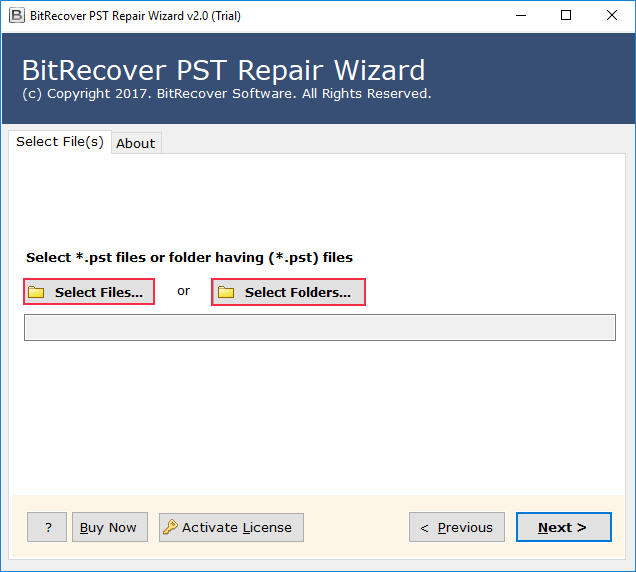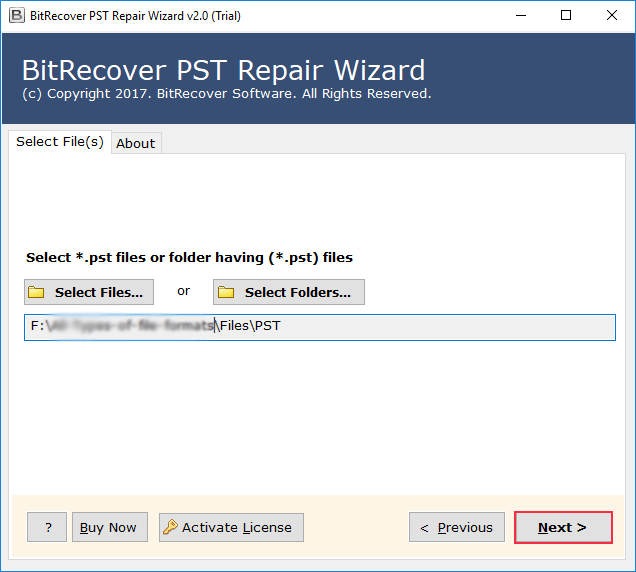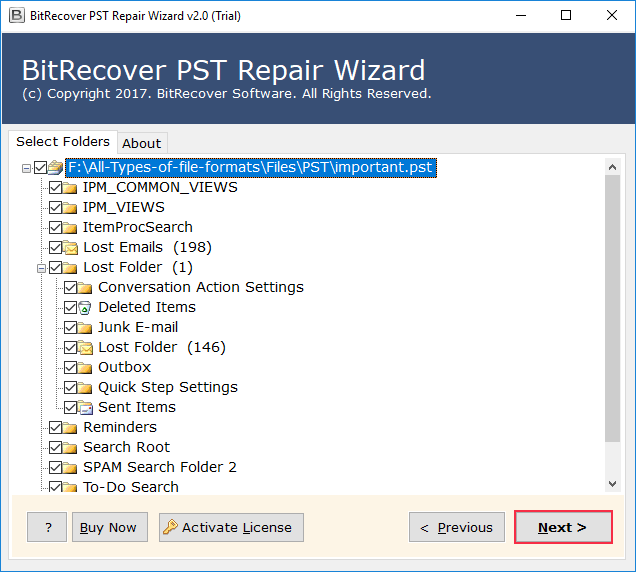Outlook Couldn’t Start Last Time Resolution
Beginning Notes: Have you ever encountered the irritating Outlook couldn’t start last time error? Well! You aren’t alone facing such annoyance. This blog will explain the reason behind the occurrence of such an error, ways to fix it manually, and how a certified solution can resolve this speedily & securely.
Let Us Try Fixing This Annoying Startup Error
Imagine a scene happening with most of us on a daily basis! It is Monday morning, and you are having your office coffee. Soon after, you try opening your MS Outlook program to check your mail messages. Instead of opening your inbox, a popup shows up stating: “Outlook couldn’t start last time.” All of a sudden, your whole working day hampers even before beginning. Do not worry at all! You are about to see how to resolve this problem. Below are some queries users search for:
Query: Why does my email program show an Outlook couldn’t start last time safe mode error when I try opening it?
Answer: This mostly occurs because of corrupted or damaged PSTs, any faulty add-ins, any profile error, or sudden system shutdowns, which leave MS Outlook program in a broken state.
Query: Can starting in safe mode fix the “Outlook couldn’t start last time” error?
Answer: Yes! Using MS Outlook couldn’t start last time safe mode can help sometimes, bypassing faulty add-ins, and also letting you access your Outlook mailbox temporarily. But for permanent fix, always go for a professional tool.
The Outlook Couldn’t Start Last Time Error Means
The Outlook couldn’t start last time error is mostly seen when the previous MS Outlook session did not close properly. This may be because of a system crash, sudden shutdowns, or internal file corruption issue. When MS Outlook detects such wrong shutdowns, it tends to struggle with the reopening of the program correctly, which shows up such an error. It is a common occurrence. As per Microsoft’s support forum, Outlook startup-related problems tend to affect more than twenty percent of users yearly, which usually happens due to faulty add-ins or damaged data files.
A Real Scene from Around the World!
Sam happens to be a project manager in a multi-national firm. One day, when he tried opening his Outlook program for an important presentation, he saw this message: Outlook couldn’t start last time safe mode error. After a long time of searching forums as well as reinstalling MS Outlook also did not help. He found the problem was a corrupted PST from yesterday’s wrong sudden system.
When Such an Error Actually Appears?
Given here are some of the common situations when Outlook couldn’t start last time errors shows up:
- After unexpected power outages or sudden system crashes
- If MS Outlook program is force-closed or system is not shut down properly
- Because of corrupted PST files
- Due to faulty add-ins or outdated ones
- When MS Outlook profile settings tend to be broken
- After the updates or migrations of MS Outlook
Manual Fixes to Solve the Problem
There are some manual fixes that can be tried to solve this issue. Let us go through these step-by-step.
1. Try Starting MS Outlook in Safe Mode
This happens to be the simplest method. Safe mode tends to disable faulty add-ins, which might be preventing MS Outlook from starting properly.
- First, press Win + R → After that, type outlook.exe /safe → Then, hit Enter
- If MS Outlook opens properly, an add-in was likely the cause. Disable these under File > Options > Add-ins
Merits: Such a way is fast & simple, and it usually works well for minor issues.
Demerits: This process will not help to fix deeper corruption levels or broken PSTs.
2. Try Repairing Outlook Data Files Using SCANPST.exe
MS Outlook has a built-in tool, which is known as the Inbox Repair Tool (or SCANPST.exe).
- Try to locate SCANPST in MS Outlook’s installation folder.
- Then, run it.
- After that, select your PST file.
- Finally, click Start for scanning & repairing errors
Merits: This is a free built-in tool.
Demerits: The success rate of this is quite limited, specifically when the file is severely corrupted or you have big PSTs.
3. Try Creating a New Outlook Profile
If the error has been occurring due to a broken profile, try to create a new one.
- First, go to the Control Panel > Mail > Show Profiles
- Then, click Add
- After that, set up a new profile
- Finally, set it as default and restart MS Outlook program
Merits: This process is good for profile-related issues.
Demerits: Using this way, you may lose access to existing data if your PST file has been damaged or corrupted.
Manual Fixes Sometimes Don’t Fix!
- Such ways are not going to help if PST files are severely corrupted
- Such processes take a lot of time
- Doing these manual steps need you to have sound technical knowledge
- There is a risk of partial or incomplete data recovery
- Such ways can fail for bigger mailbox sizes
Professional Fix: Use a Dedicated Desktop Solution
Manual methods mostly fail! But a dedicated solution such as RecoveryTools PST Repair Tool always works towards resolving the issue efficiently. The tool will scan, repair, and even recover data from corrupted PSTs, irrespective of the level of damage. The software also allows you to open MS Outlook again without getting any errors. The software can do a lot more than just rectify this issue. You can use this tool to even remove forgotten password from PST file.
Take Note of These Chief Features of the Utility
- The software tends to repair severely corrupted PSTs with no data loss
- The tool recovers mail messages, contact details, calendar items, task lists, & email attachments
- The software supports encrypted as well as password-protected PST files too
- The tool works with all MS Outlook versions as well as Microsoft Windows editions
- There is no such file size limitation for using this tool to repair PST
Learn about the Quick Steps to Know How the Software Works
- First and foremost, you need to launch the tool.
- Then, add your corrupted PST file.
- After that, you must click Scan to detect errors and you can now even preview all your Outlook mailbox items.
- Finally, you can save the repaired PST and open it in MS Outlook.
Quick Answers to Some Common Queries
Query: Why does my email program show Outlook couldn’t start last time safe mode error again and again?
Answer: This is mostly seen because of PST corruption issues, any faulty add-ins, or wrong system shutdowns. A pro tool is the answer!
Query: What to do when Outlook couldn’t start last time safe mode could help?
Answer: Try launching MS Outlook in safe mode to bypass add-ins. If this process fails to work, repair PST using a professional tool.
Conclusion – Go Back Into Your MS Outlook Again!
Encountering the Outlook couldn’t start last time error could be annoying, specifically when you depend largely upon MS Outlook for all sorts of communication purposes. While manual fixes may solve minor problems, these usually fail for deep corruption or bigger mailboxes. At that time, a professional tool helps a great deal! So, go for it!