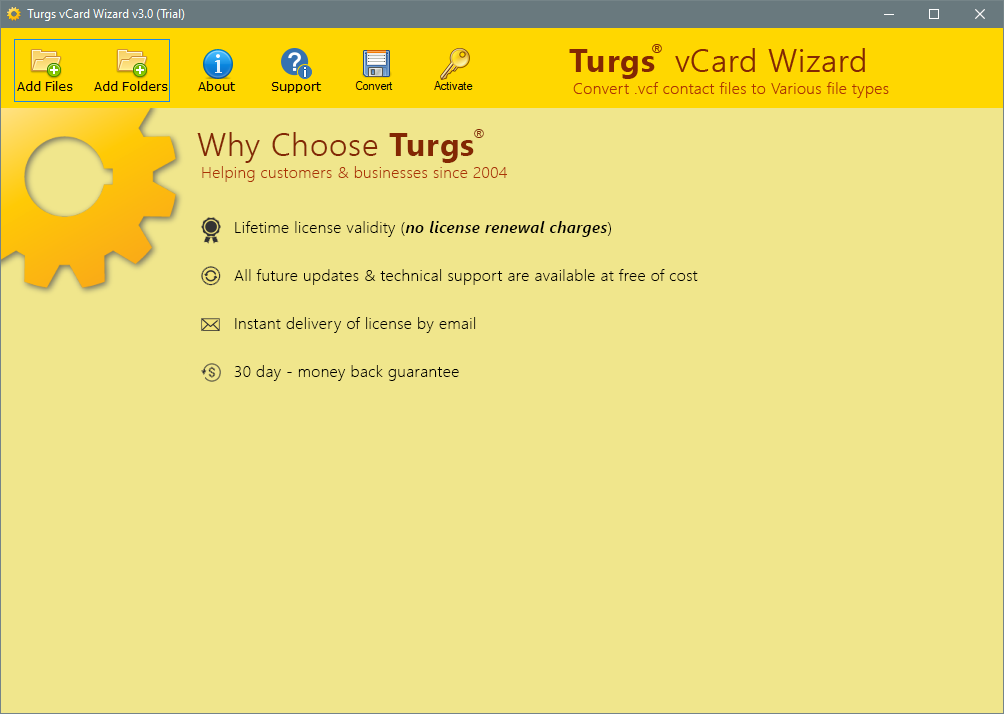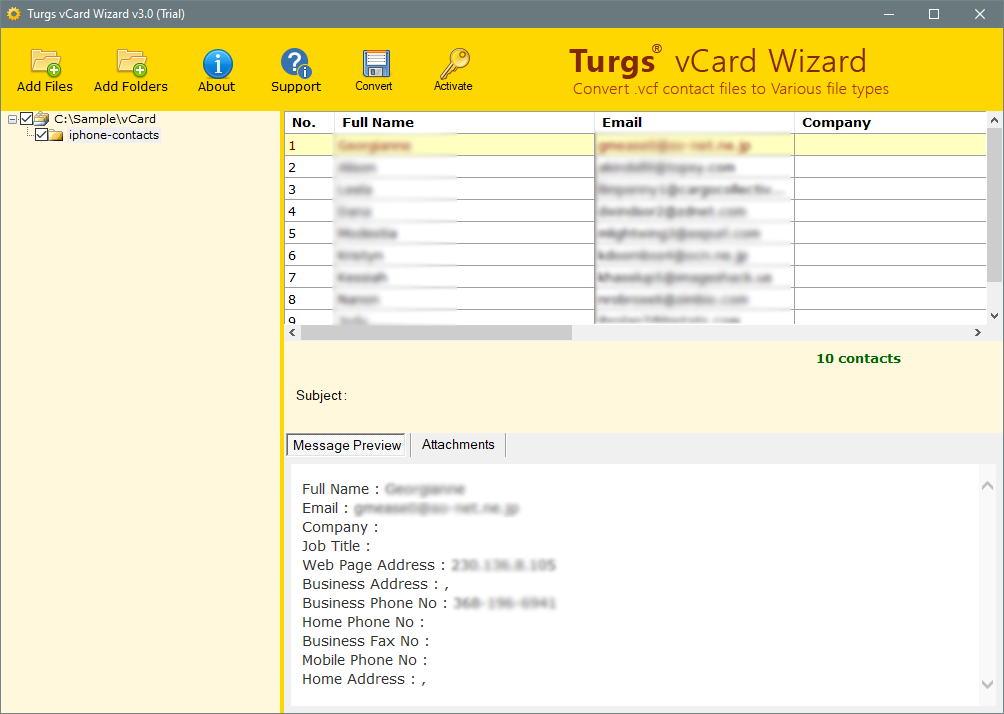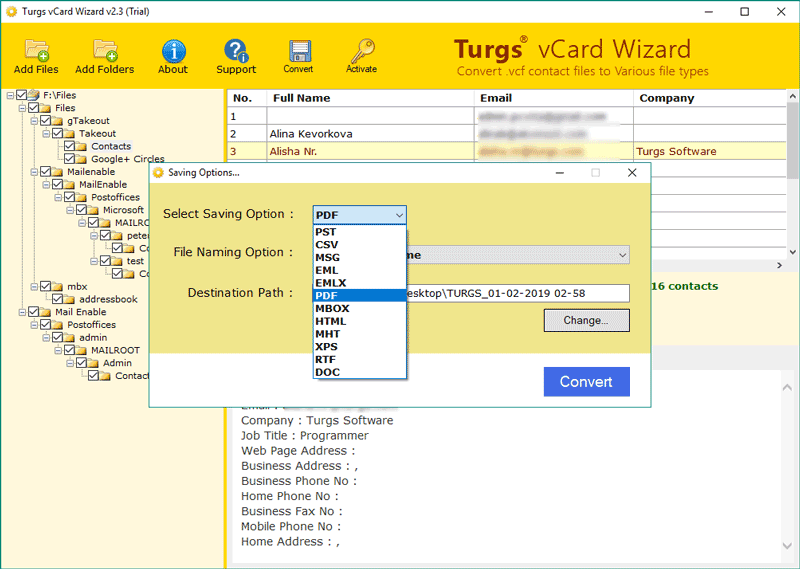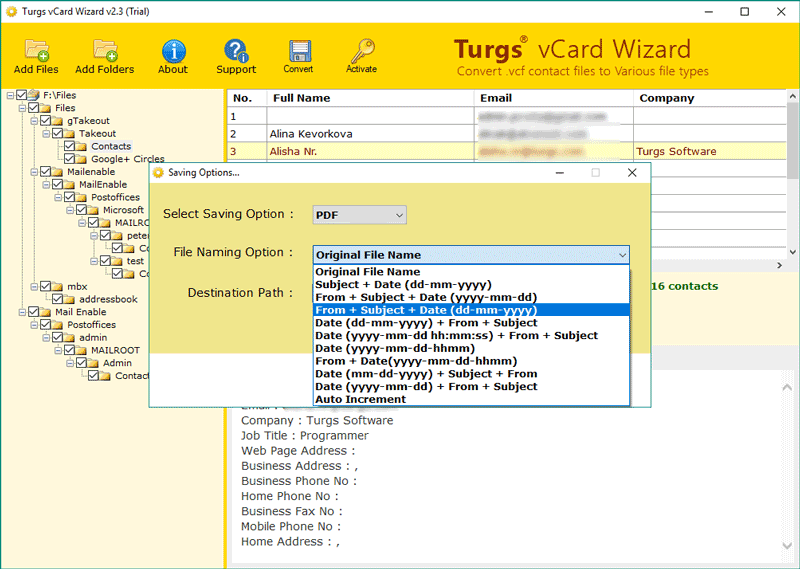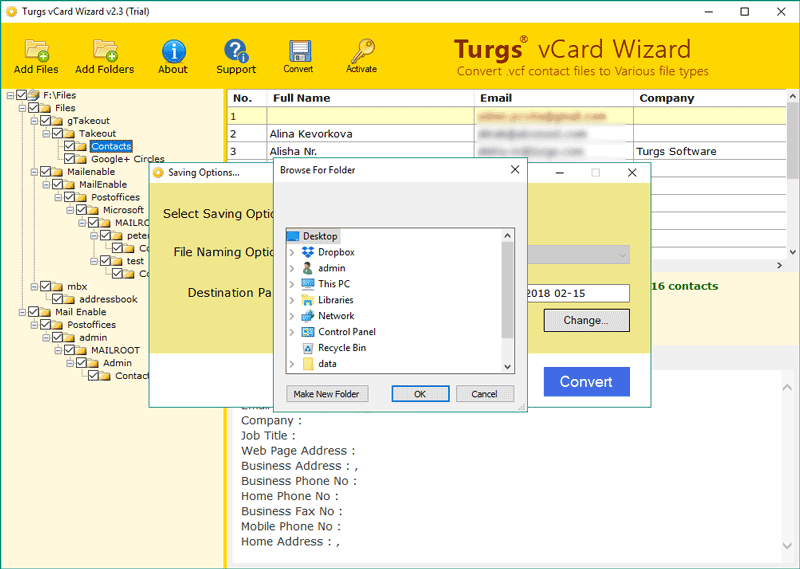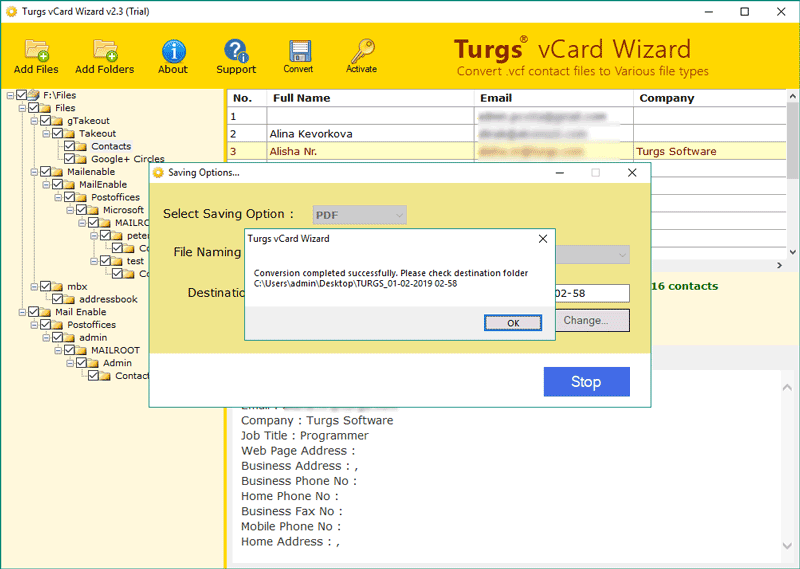How to Export iPhone Contacts to PDF Document – Solved!
In the last few years, the need to export contacts from iPhone to another app or software has been increasing rapidly. We don’t know the reason behind it why this is happening, but many iPhone users are coming up with such queries and wish to know how to export their contacts list to PDF format. If you are one of those who are still searching to export iPhone contacts to PDF, then read this post.
Many Apple mobile users around the world like to keep their contact list on their iPhone, iPad, or iPod devices. Some of them are might be a little hesitant to go back to their desktop computer to transfer data. However, with the advent of iCloud, you don’t need to worry about that anymore. What I am trying to say here is the need to transfer contacts from iPhone in a vCard file to Mac, PC, or Windows machine is now obsolete.
That’s great news for all of you, but there are lots of users who want to share, transfer and print their iPhone contacts. So today, I want to introduce you to one of the best tools to export iPhone contacts to PDF format. This solution is available in two versions: free and paid. I will tell you more about it, but before that, let’s know why we need to export contacts from iPhone to PDF files.
Unavoidable Reasons to Export iPhone Contacts to PDF Documents
Some of the common reasons to export iPhone contacts to PDF are as follows:
- Manage Contacts Easily: An iPhone lets you manage your contacts easily. But sometimes, you might find yourself with a lot of contacts on your iPhone and not know where to store them. So, it’s a good idea to export them to a file for better management and quick retrieval, whenever you need them.
- Share Contacts with Others: One of the most common reasons to export iPhone contacts to PDF is that you can share your contacts in an easy and convenient manner. Many times, you need to share your contact list with others. You can use the PDF option to share your contacts in a non-editable format easily.
- Secure A Copy of Contacts: If you are in a business meeting or a class, you can easily bring the contacts with you by exporting them into a PDF file. Extracting contacts in a PDF file also allows you to save a copy of your iPhone contacts in a secure way.
- Easily Print Multiple Contacts: You can print the contacts and share them with others who may not have the ability to contact you. A hard copy of the contact list can save the entire list of iPhone contacts.
These are some of the possible reasons why a huge number of users want to export their contacts in PDF format.
How to Export iPhone Contacts to PC Machine?
Follow the given steps to export iPhone contacts through an iCloud account:
- Open your iPhone settings option and click on your name icon.
- Here, choose an iCloud option and open the settings
- Tap on the contacts icon and start syncing your iPhone contacts with iCloud
- Open your iCloud account through any Web browser
- Log in with your credentials and select the Contacts option
- Here, you will find the settings option in the left-down corner
- Open settings and click the Export vCard option
- Select the location path and start the exportation process.
Export iPhone Contacts to PDF Tool – Professional Solution
Once exported, you need a solution that converts your iPhone Contacts file to PDF format. That’s why here we present – RecoveryTools vCard Converter Tool. This application provides the best options to convert your iCloud & iPhone contacts to several formats. You can use this solution on your Windows computer to export all contacts into PDF documents without any issues.
Download the Solution on your Windows PC:
Note: The trial version of this application allows you to export only a few contacts to PDF format. For more, you need to buy this application for lifetime use.
How to Export Contacts from iPhone to PDF Document?
- Download or launch this application on your computer.
- It offers two options – Add Files or Add Folders. If you want to choose multiple iPhone contacts files, then select Add Folders option.
- Get the free preview of your selected iPhone contacts files in the user interface.
- Press the Convert button and select the PDF option from the list.
- Choose the destination location and file naming options according to the requirements.
- Start the process to convert iPhone contacts to PDF files.
- A message box indicating the successful completion of the conversion process appears on the screen. Click the OK button to end the process.
Advanced Features of iPhone Contacts to PDF Export Tool
- Dual Options for iPhone Contact Selection: It allows you to select contacts in two ways—by adding them through files or folders. You can choose the required option according to your needs.
- Various Saving Options to Change Contacts: This application allows users to export iPhone contacts to multiple formats. You can easily export iPhone contacts to PDF along with attachments.
- Multiple File Naming Options: If you want to export iPhone contacts to PDF with the contact’s name, then you can choose file naming options. For more information, contact the technical support team.
- Free Contacts Preview Option: One of the ideal options provided by this application is the free viewer. You can easily view your contact information inside the software panel without any extra applications and plugins.
- Change or Choose Resultant Location: To select the required location where you can save the resultant PDF files. Clicking on the Browse button allows you to select the Internet or external storage location path.
- Windows Supportable Solution: One of the best parts of this application is completely based on the Windows operating system. You can easily install this application on any version of Microsoft Windows including the latest Windows 11 machine.
Observational Verdict
In this contact migration guide, we have discussed the way to export iPhone contacts to PDF document format. The process is quite simple and easy for all types of users. Just follow the guide to export Contacts from iPhone to PDF. You can also try this application to export only five contacts to PDF files. For more, you need to contact our technical support team.