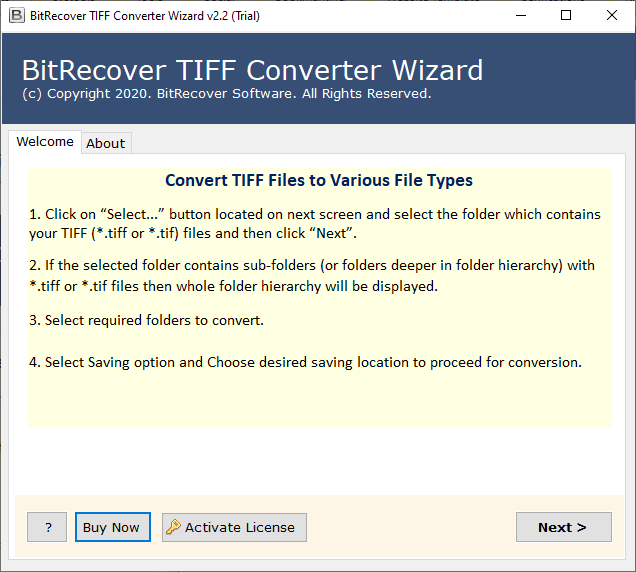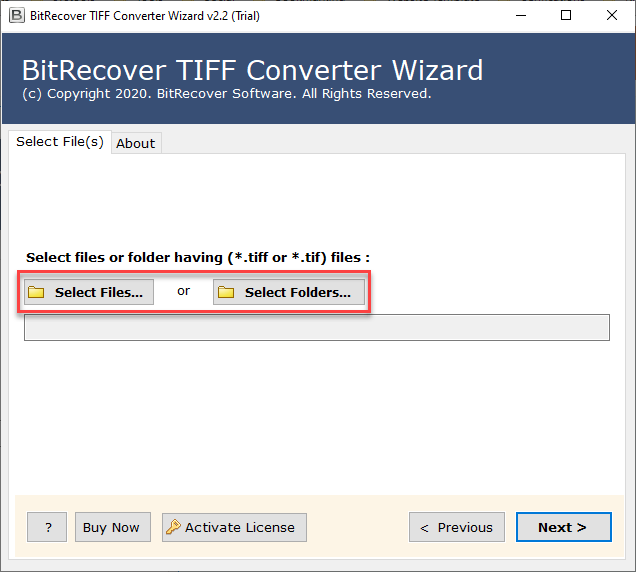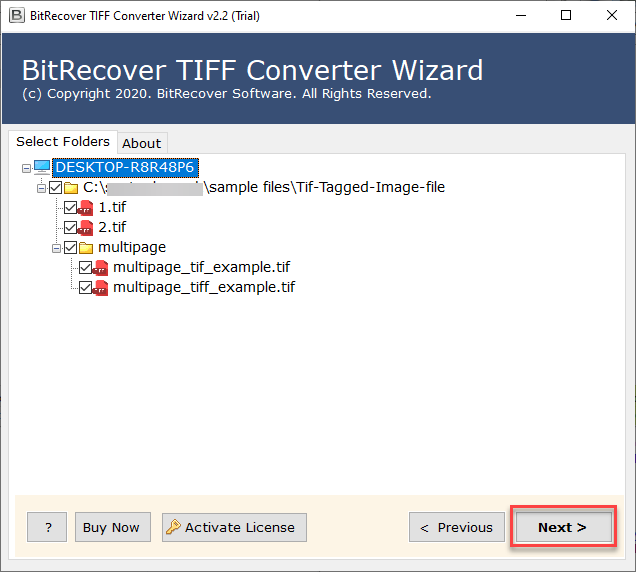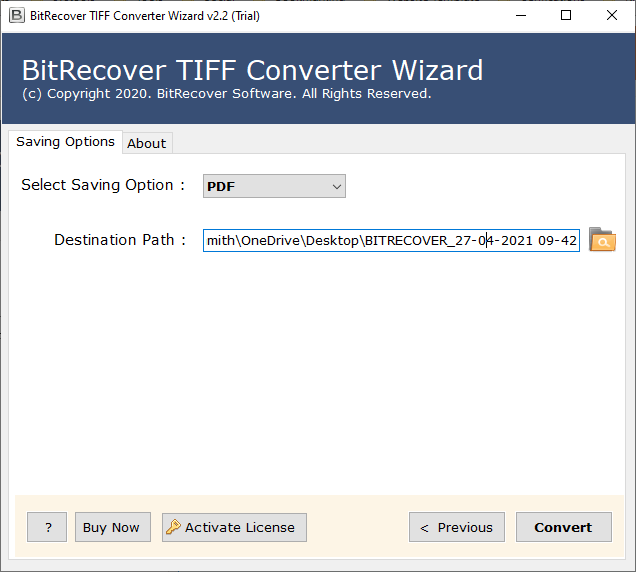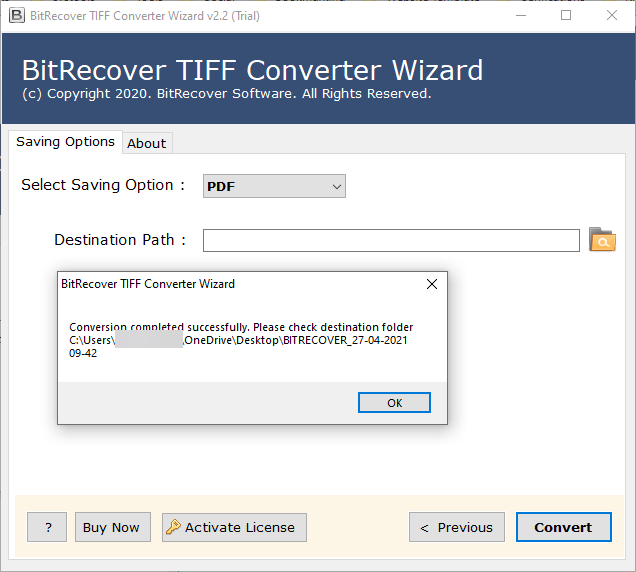Best Way to Convert TIFF to HTML Code Accurately!
If you’re looking for a simple and easy way to convert TIFF to HTML, you’re in the right place. TIFF (Tagged Image File Format) is commonly known for preserving high-quality graphics, but its size and lack of compatibility can sometimes make it difficult to use on any platform. HTML files are lightweight, supported universally due to their ability to be linked or embedded, and therefore are ideal for displaying content on websites, apps, or digital platforms.
Like many users, you may want to convert TIFF to HTML because it can be made accessible online, easily synced and shared, and embedded on webpages. Whether you are looking to convert Multiple TIFF to HTML code as part of a project, or you simply want to turn TIFF to HTML for usability, I will guide you step by step through the process in this article. I will share both basic manual techniques to convert individual files, or professional tools to automate the process to convert Multiple TIFF Files to HTML in bulk. By the end of the article, you’ll know how to convert TIFF to HTML while maintaining usability and quality display.
Why users want to convert TIFF to HTML
- Improved Compatibility: HTML is compatible with any browser or device, whereas TIFF requires specific software.
- Web-Friendly Format: When TIFF is converted to HTML, integrating the image into a website is easier.
- Smaller and Quicker: HTML is lightweight and loads faster than heavy TIFF files.
- Easier to Share: HTML files are more easily shared online, embedded in an email, or integrated into applications.
- Better Usability: HTML supports text, links, and design structure while TIFF does not, which improves the interactivity of your content.
Difference Between TIFF and HTML
TIFF: (Tagged Image File Format) is utilized for storing high-quality images with detail. It allows for multiple layers, has a high color depth, and is commonly used in publishing, archiving, and photography. However, TIFF files are typically large in size and not well-suited for use online.
HTML: (HyperText Markup Language) is a lightweight format that is universally supported for the creation and display of web content. HTML can include text, images, links, and multimedia. By converting a TIFF file to HTML code, you take your data and make it available in any browser, fast-loading, and web-ready.
Read More: Convert XML to JPG
Method 1: How to Convert TIFF to HTML Manually?
Below are the easy methods to convert TIFF to HTML
Step 1: Have Your XML File Ready
Example data.xml:
<?xml version="1.0" encoding="UTF-8"?>
<students>
<student>
<name>John Doe</name>
<age>21</age>
<course>Computer Science</course>
</student>
<student>
<name>Jane Smith</name>
<age>22</age>
<course>Mathematics</course>
</student>
</students>
Step 2: Create an XSLT Stylesheet
Example style.xsl:
<?xml version="1.0" encoding="UTF-8"?>
<xsl:stylesheet version="1.0"
xmlns:xsl="http://www.w3.org/1999/XSL/Transform">
<xsl:template match="/">
<html>
<head>
<title>Student Data</title>
</head>
<body>
<h2>Student Records</h2>
<table border="1" cellpadding="5" cellspacing="0">
<tr bgcolor="#ddd">
<th>Name</th>
<th>Age</th>
<th>Course</th>
</tr>
<xsl:for-each select="students/student">
<tr>
<td><xsl:value-of select="name"/></td>
<td><xsl:value-of select="age"/></td>
<td><xsl:value-of select="course"/></td>
</tr>
</xsl:for-each>
</table>
</body>
</html>
</xsl:template>
</xsl:stylesheet>
Step 3: Link XML with XSLT
Modify your XML to include a stylesheet reference:
<?xml-stylesheet type="text/xsl" href="style.xsl"?>
So, the XML file (data.xml) will look like:
<?xml version="1.0" encoding="UTF-8"?>
<?xml-stylesheet type="text/xsl" href="style.xsl"?>
<students>
<student>
<name>John Doe</name>
<age>21</age>
<course>Computer Science</course>
</student>
<student>
<name>Jane Smith</name>
<age>22</age>
<course>Mathematics</course>
</student>
</students>
Step 4: Open in Browser
Open data.xml in any browser (Chrome, Firefox, Edge).
The browser applies style.xsl automatically and renders your XML data as an HTML table.
Limitations of Manual Methods
- You can only process one file at a time.
- No options for batch conversion.
- Formatting and quality may not always remain intact.
- More time-consuming if you have multiple TIFF images.
- Not ideal for professional or bulk requirements.
Method 2: Automated Transition from TIFF to HTML
When users regularly have to open and work with several TIFF images every day, it is important to have a professional solution that is more efficient. By using a specialized TIFF Converter tool, you can efficiently convert TIFF to HTML documents in batch without compromising on image quality.
The use of a specialized converter tool will maintain any formatting, visual metadata and provide you with the option of selecting where you want the converted files to be stored. This software is designed to provide precise conversions in less time, in a more effective format, with an easy experience, whether converting a single file or multiple files (dataset size).
Simple Steps to Use the Tool
- Firstly, download the converter on your system.
- Secondly, upload your data using Select Files or Select Folders.
- Preview the TIFF files before conversion. Choose HTML as the output format to convert TIFF to HTML.
- Select the destination location and click on Convert.
- Once the process finishes, access your converted HTML files.
Key Features of This Professional Software
- Allows batch conversion of TIFF to HTML with no data loss.
- Maintains originality and keeps data intact throughout. Operates as a stand-alone application; no applications are required.
- Keeps the original format and structure of the TIFF image data.
- Provides the option to provide a location for the converted HTML file.
- Safe and secure method to convert TIFF to HTML.
Conclusion
In this article, we have discussed several ways to convert TIFF to HTML, featuring both the manual methods and the professional automated option. While the manual methods may work fine for a single file, professional tools for the task are recommended when you need to convert multiple TIFF files quickly and accurately. Using the appropriate method will allow you to convert TIFF to HTML code and ultimately make your document into HTML or web-friendly content. So whatever method you choose, get ready to begin the TIFF to HTML conversion process.
Read More: Convert Kindle to PDF